You may run into a situation where you need to grab a backup of a remotely running database which is not accessible to the public internet.
You can do this by using a jump host, or bastion host, to connect via an SSH tunnel to the remote database.
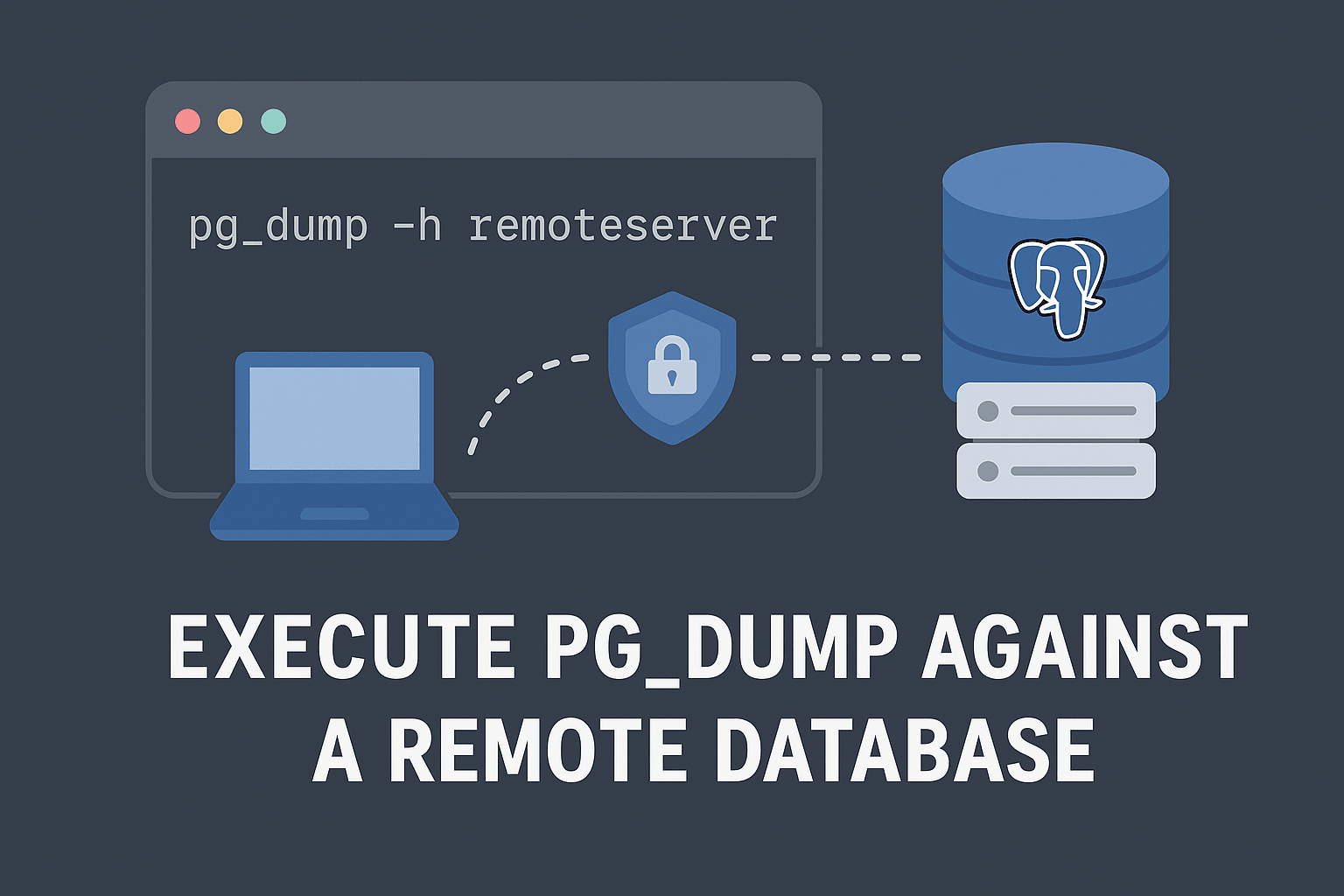
To perform a PostgreSQL database backup using pg_dump through an SSH tunnel to a jump host, follow these steps:
-
Open an SSH connection on the security group:
- Log in to the AWS Management Console.
- Go to the EC2 service and select the security group associated with the jump host instance.
- Edit the inbound rules and add a new rule for SSH (TCP, port 22) with the appropriate source (your IP address or IP range).
- Save the changes.
-
Establish an SSH tunnel to the jump host:
- Open your local terminal.
- Execute the following command:
ssh -f -N -L <local_port>:<postgres_host>:<postgres_port> \ <jump_host_username>@<jump_host_ip>-f -Nwill background the command and will not execute a remote command, so you aren’t given a shell. The tunnel will open and remain running until it is stopped.-Land the options that follow specify the tunnel local port, remote host, and remote port.- Replace
<local_port>with a local port number (e.g., 5433) where the PostgreSQL connection will be forwarded. - Replace
<postgres_host>with the hostname or IP address of the PostgreSQL server. - Replace
<postgres_port>with the port number used by the PostgreSQL server (default: 5432). - Replace
<jump_host_username>with the username for the jump host. - Replace
<jump_host_ip>with the IP address or hostname of the jump host. - Enter the jump host password when prompted.
-
Perform the pg_dump backup:
- Open a new terminal session.
- Execute the following command:
pg_dump -h localhost -p <local_port> -U <postgres_username> -W \ -f <backup_file_name.sql> <database_name>- Replace
<local_port>with the same local port number used in the previous step. - Replace
<postgres_username>with the username for the PostgreSQL server. - Replace
<backup_file_name.sql>with the desired name of the backup file (include the .sql extension). - Replace
<database_name>with the name of the database you want to back up. - Enter the PostgreSQL user’s password when prompted.
- Wait for the backup process to complete.
Remember to close the SSH tunnel and remove the security group rule after completing the backup.
Assuming 5433 was used for the tunnel port, you can use this command to close
the tunnel:
kill -9 $(lsof -i :5433 | tail -n 1 | awk -F' ' '{print $2}')