In a previous
post
I wrote about using an SSH tunnel to perform a pg_dump on a remote database.
That approach required modifying the security group of an
EC2 instance to allow SSH traffic and act as the bastion or jump host.
Modifying security groups can be burdensome and may not be allowed for security reasons.
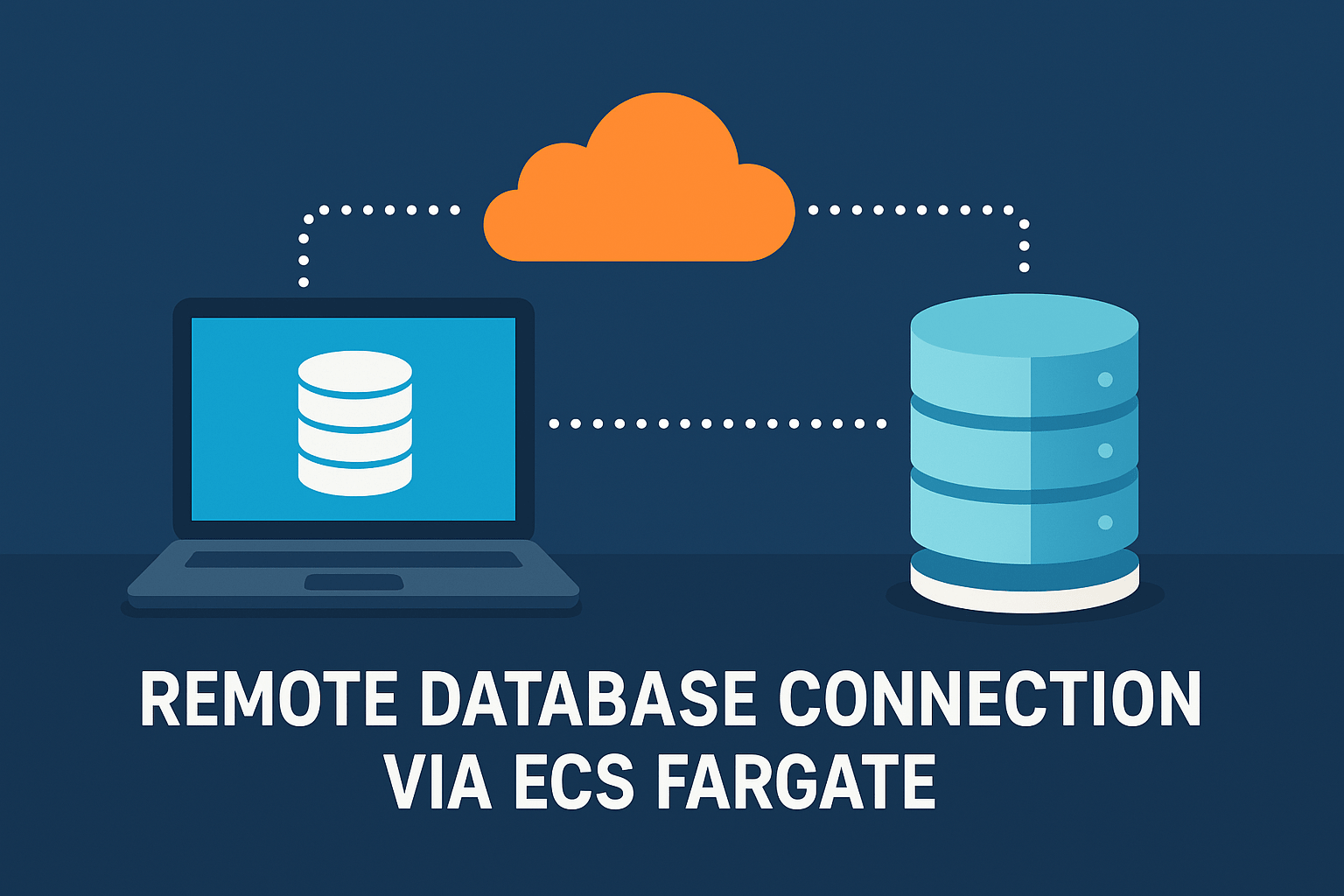
Another shortcoming of this approach is it doesn’t really work well with ECS (Elastic Container Service) where the IP address of your bastion host may not be static.
Luckily the same thing can be accomplished using AWS Systems Manager.
Assumptions
- You have a task that connects to an RDS database (in this case MySQL)
- You are running ECS Fargate on Platform version 1.4 or greater (This version comes preconfigured with ECS exec)
Setup IAM Permissions
Create an IAM policy with the below permissions and attach it to a user or profile you use locally.
{
"Version": "2012-10-17",
"Statement": [
{
"Effect": "Allow",
"Action": [
"ssm:StartSession"
],
"Resource": [
"arn:aws:ssm:*::document/AWS-StartPortForwardingSessionToRemoteHost",
"arn:aws:ssm:*::document/AWS-StartPortForwardingSession",
"arn:aws:ecs:*:*:task/*"
]
}
]
}
Use ecsta for Port Forwarding
You can use the AWS CLI directly, but ecsta is a useful tool for other ECS tasks and makes it a little bit easier to specify the task to forward through.
Install ecsta using Homebrew:
brew install fujiwara/tap/ecsta
Run the following command to start port forwarding:
ecsta portforward
--local-port=3307 \
--remote-port=3306 \
--remote-host [DATABASE_URL] \
--cluster [ECS_CLUSTER] \
--container [CONTAINER_NAME] \
--id $(aws --profile [AWS_PROFILE] ecs list-tasks --cluster [ECS_CLUSTER] --service-name [ECS_SERVICE] | jq -r '.taskArns[0] | split("/") | last')
local-portis the port you want to connect to locally when using the tunnel.remote-portis the port you want to connect to via the port forward.remote-hostis the host name you want to connect to via the port forward.clusteris the name of your ECS cluster.containeris the name of the container with database connectivity.idis the ID of the task with connectivity to the database. Here we’re using the AWS CLI and jq to grab the ID for us.
Replace the bracketed items with your values:
[DATABASE_URL]is the URL of your RDS database.[ECS_CLUSTER]is the name of your ECS cluster.[CONTAINER_NAME]is the name of the container with database connectivity.[AWS_PROFILE]is the name of the profile you have configured in~/.aws/credentialswith ECS permissions and the IAM policy we added earlier.[ECS_SERVICE]is the name of the ECS service that your task is part of.
After running the ecsta command you should see something like the following:
Starting session with SessionId: default-001d9e8b8f35cebb3
Port 3307 opened for sessionId default-001d9e8b8f35cebb3.
Waiting for connections...
You’re ready to connect via the port forward.
Connect to the Database
Use a database client to connect to the port-forwarded port (in this case 3307).
mysql -u [USERNAME] -h 127.0.0.1 -P 3307 -p [DATABASE_NAME]
Run application using the remote database
Alternatively, you can also use this approach to run your application locally while connected to the remote database:
DATABASE_URL=mysql2://USER:PASSWORD@127.0.0.1:3307/my_database_name bundle exec rails s -p 3000
Adapt the commands and parameters according to your specific setup and requirements.
Happy coding!